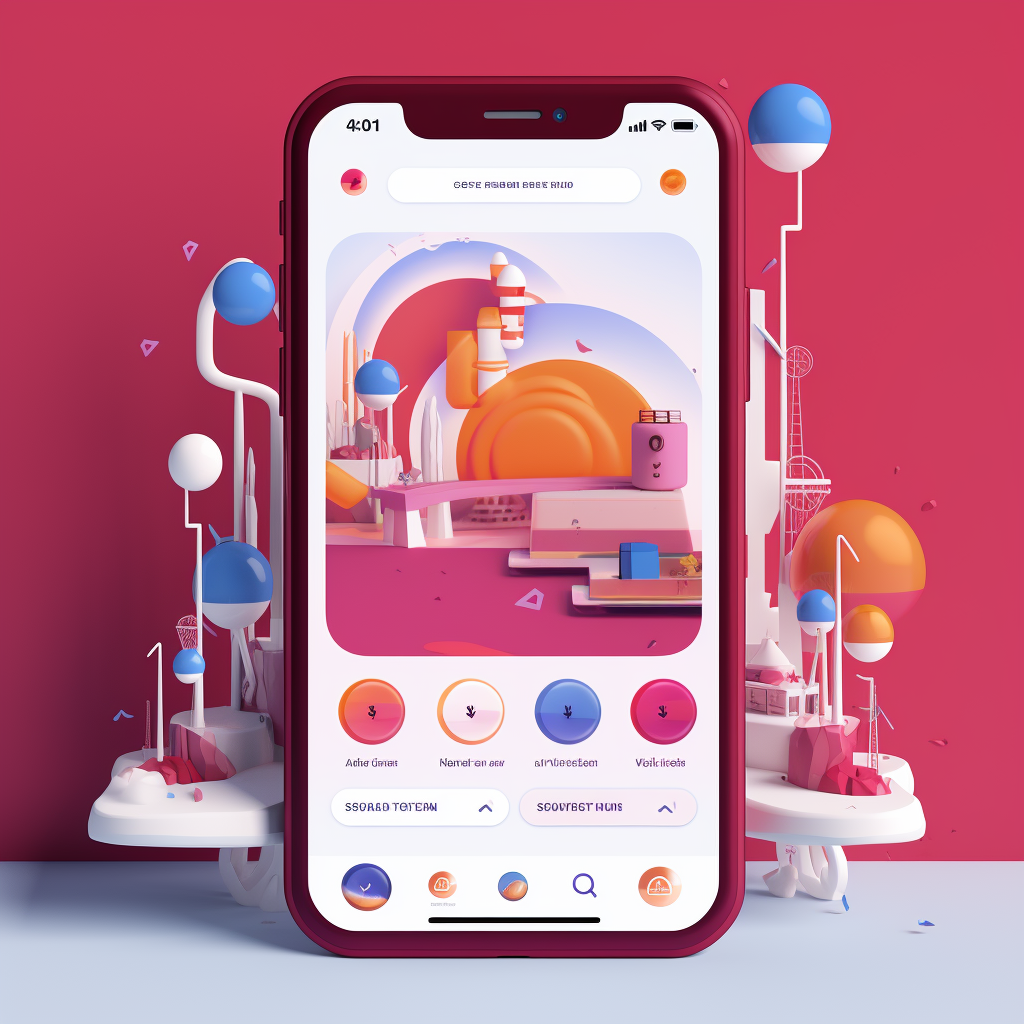How to stop Instagram from saving posted photos?
Are you tired of Instagram automatically saving every photo you post to your camera roll? This blog will guide you through the steps to disable this feature on both iPhone and Android devices.
Understanding the Issue: Why Instagram Saves Photos to Your Camera Roll
By default, Instagram saves the photos you post to your camera roll. This feature is designed to provide users with easy access to their posted content. However, it can also lead to clutter and unnecessary storage usage on your device. Before diving into the solutions, it's essential to understand why Instagram has this feature in the first place.
For more insights into common Instagram issues, check out our guide on Common Instagram Mistakes and How to Avoid Them.

How to Disable the Auto-Save Feature on iPhone
If you're an iPhone user, you have the option to disable this feature directly from your Instagram settings. Here's a step-by-step guide:
- Open the Instagram app and go to your profile.
- Tap on the three horizontal lines at the top right corner to access the menu.
- Select "Settings" at the bottom.
- Navigate to "Privacy" and then "Photos."
- Here, you'll find the option to turn off 'Save Original Photos.'
By following these steps, you'll prevent Instagram from automatically saving your posts to your camera roll. For more advanced Instagram features, consider our Instagram Support Growth service.

How to Disable Auto-Save on Android
For Android users, the process to disable the auto-save feature is slightly different but equally straightforward. Here's how you can do it:
- Open the Instagram app and navigate to your profile.
- Tap on the three horizontal lines at the top right corner to open the menu.
- Go to "Settings" at the bottom of the menu.
- Tap on "Account" and then "Original Photos."
- Uncheck the box that says 'Save Original Photos.'
By doing this, you'll stop Instagram from saving your posted photos to your Android device's gallery. For more tips on using Instagram on Android, you can explore our Instagram Manual Growth service.

Common Issues and User Complaints
Despite the straightforward process to disable the auto-save feature, some users still encounter issues. Common complaints include:
- The setting reverts back to auto-save after an app update.
- Photos are saved in low resolution.
- The feature is not available in some regions.
Understanding these issues can help you troubleshoot effectively. For more information on resolving Instagram-related issues, check out our guide on Instagram Account Recovery Tips and Tricks.
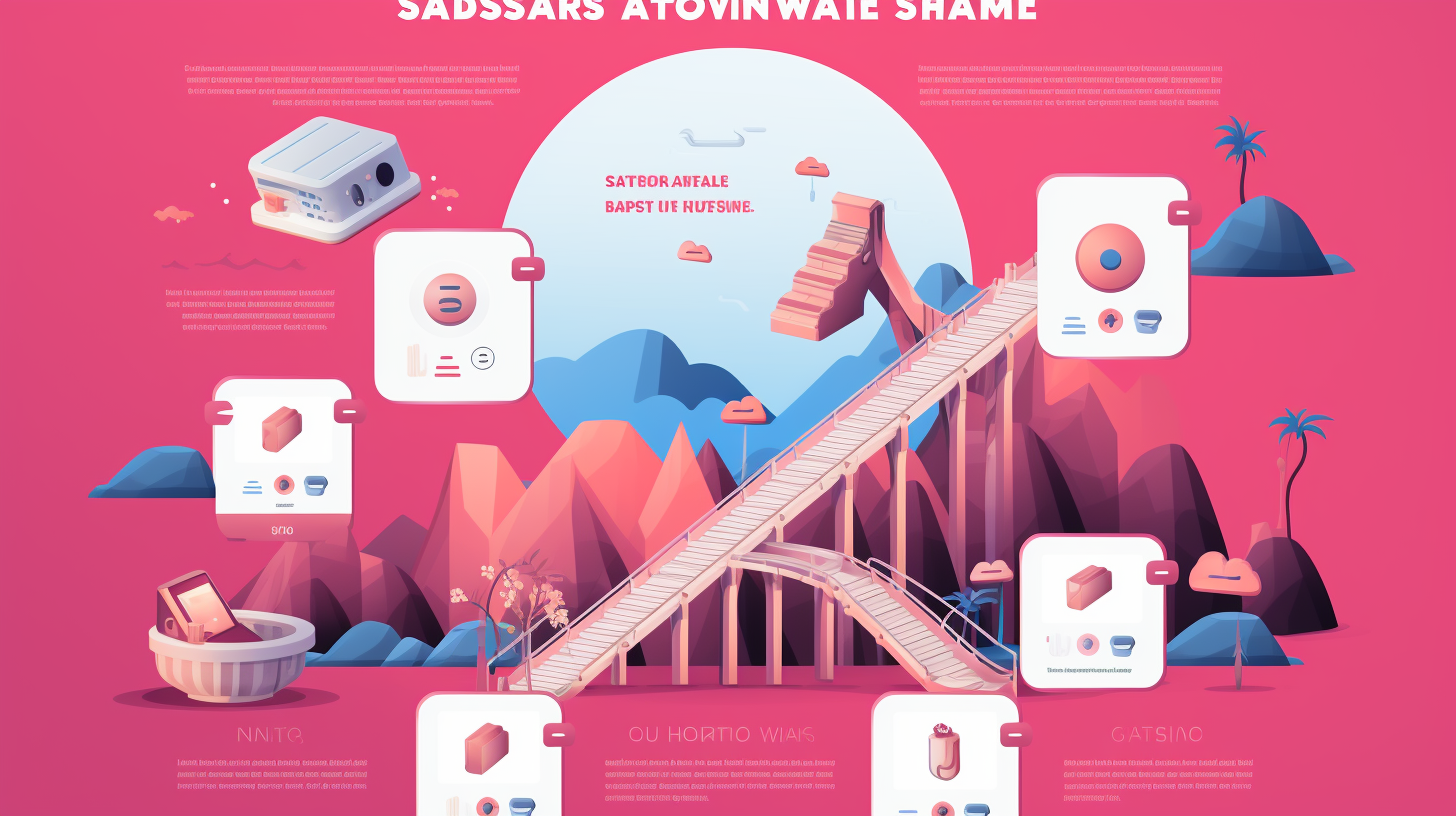
Alternative Solutions
If you find that the built-in settings are not working as expected, you can explore alternative solutions such as:
- Using third-party apps that manage your photo storage.
- Changing your phone's app permissions.
- Using Instagram on a browser where photos are not saved.
These alternative methods can offer more control over how your photos are managed. For creative ways to manage your Instagram content, consider our Instagram Content Creation service.

Final Thoughts
Managing your phone's storage can be a challenging task, especially when apps like Instagram automatically save photos to your camera roll. However, as we've explored in this guide, there are straightforward ways to disable this feature on both iPhone and Android devices. If you encounter any issues or the built-in settings don't work for you, alternative solutions are also available. By taking control of this feature, you can keep your photo gallery organised and save valuable storage space on your device.
Whether you're new to Instagram or a seasoned user, understanding these features can enhance your overall experience. For more advanced Instagram strategies and solutions, don't hesitate to explore our range of services, from Instagram Support Growth to Instagram Content Creation.
Thank you for reading, and we hope this guide has been helpful in managing your Instagram photo settings. Feel free to share this article with anyone who might find it useful.
Your Go-To Instagram Growth Service
Gain real followers and enhance engagement levels with the help of our Real phone software that automatically interacts with other Instagram profiles.
Trusted by thousands, we're here to help you grow your personal or brand presence on Instagram.