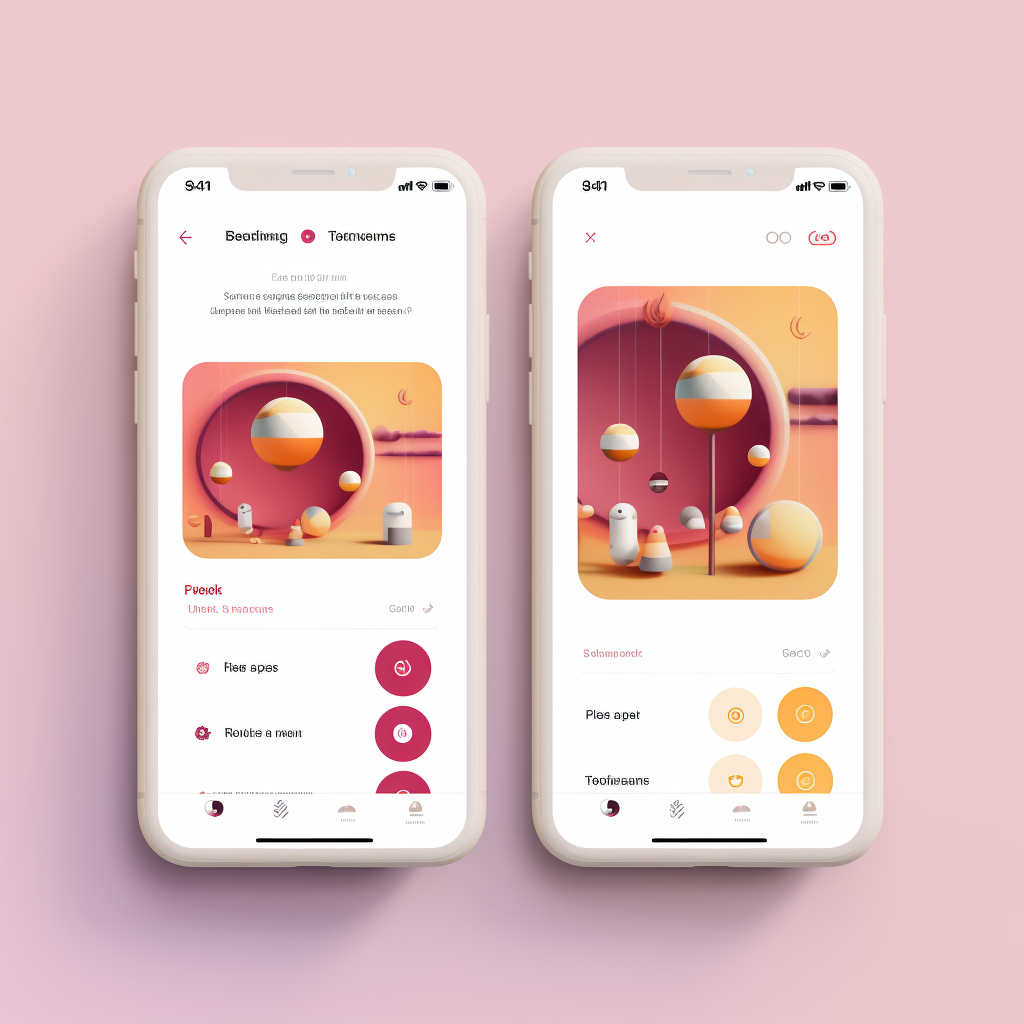Can someone see if you screenshot their Instagram story highlights?
The body content of your post goes here. To edit this text, click on it and delete this default text and start typing your own or paste your own from a different source.
What Are Instagram Highlights and Stories?
Instagram has become a powerful platform for personal and business branding. One of the features that make it unique is the use of Stories and Highlights. While Stories are ephemeral content that disappears after 24 hours, Highlights are curated Stories that you can display on your profile indefinitely. They offer a way to showcase your best content, moments, or promotions directly on your profile.
Highlights and Stories serve different purposes but are interconnected. Stories are excellent for real-time engagement, while Highlights act as a permanent reel of your best moments. Understanding how to use these features effectively can significantly impact your Instagram growth.
For a more detailed guide on growing your Instagram presence, check out our A Step-by-Step Guide to Grow on Instagram.

Do Instagram Users Get Notified for Screenshots?
One of the most common questions that Instagram users have is whether taking a screenshot of someone's Story or Highlight will send them a notification. The short answer is no, Instagram does not notify users when you screenshot their Stories or Highlights. This allows for a certain level of privacy and freedom when interacting with content on the platform.
However, it's essential to note that while Instagram doesn't notify about screenshots, it does provide users with viewership data. This means that the person whose Story or Highlight you are viewing will know that you have seen it, but not that you have taken a screenshot.
For more information on viewership and other Instagram features, you can read Can You See Who Views Your Instagram Reels.
How to Check Who Viewed Your Highlights on Mobile Devices
Checking who has viewed your Instagram Highlights is a straightforward process on mobile devices. Simply go to your Instagram profile and tap on the Highlight you're interested in. Once it starts playing, swipe up from the bottom of the screen to reveal the list of viewers. This list will show you all the Instagram users who have viewed your Highlight.
It's worth noting that Instagram only keeps track of viewership data for Highlights for up to 48 hours. After that, the data is no longer accessible.
If you're interested in more advanced analytics or want to know how to leverage this data for better engagement, you might find our article on How to See Who Saved Your Post on Instagram useful.

Checking Viewership on Desktop
If you prefer using Instagram on a desktop, the process for checking who has viewed your Highlights is slightly different but still simple. Log in to your Instagram account and navigate to your profile. Click on the Highlight you wish to check. Unfortunately, Instagram's desktop version doesn't provide a way to see the list of viewers directly. However, you can use third-party analytics tools to get this information.
For those who are serious about tracking engagement and other metrics on Instagram, desktop tools can offer more comprehensive data. To learn more about how to use Instagram analytics for better post performance, check out our guide on How to Use Instagram Data for Better Post Performance.

Privacy Concerns and Ethical Considerations
While Instagram doesn't notify users when their Stories or Highlights are screenshotted, it's crucial to consider the ethical implications of doing so. Screenshots can be considered a breach of privacy, especially if the content is shared without the original poster's consent. Always respect other users' privacy and think twice before capturing and sharing their content.
If you're concerned about privacy issues related to Instagram, you might find our article on Can You Get Hacked Through Instagram DM enlightening. It covers various aspects of Instagram security and how to protect yourself.
Alternative Ways to Save Highlights
If you're interested in saving someone's Highlights or Stories for later viewing, there are alternative methods that respect the original poster's privacy. One way is to use Instagram's 'Save' feature, which allows you to save posts into a private collection that only you can see. Another option is to ask for the original poster's permission to screenshot their content.
For those who are looking to save their own Highlights and Stories, Instagram offers a feature that automatically saves them to your archive. You can access this archive at any time and even re-share the content if you wish. To learn more about Instagram features that can enhance your experience, check out our guide on Instagram Content Creation.
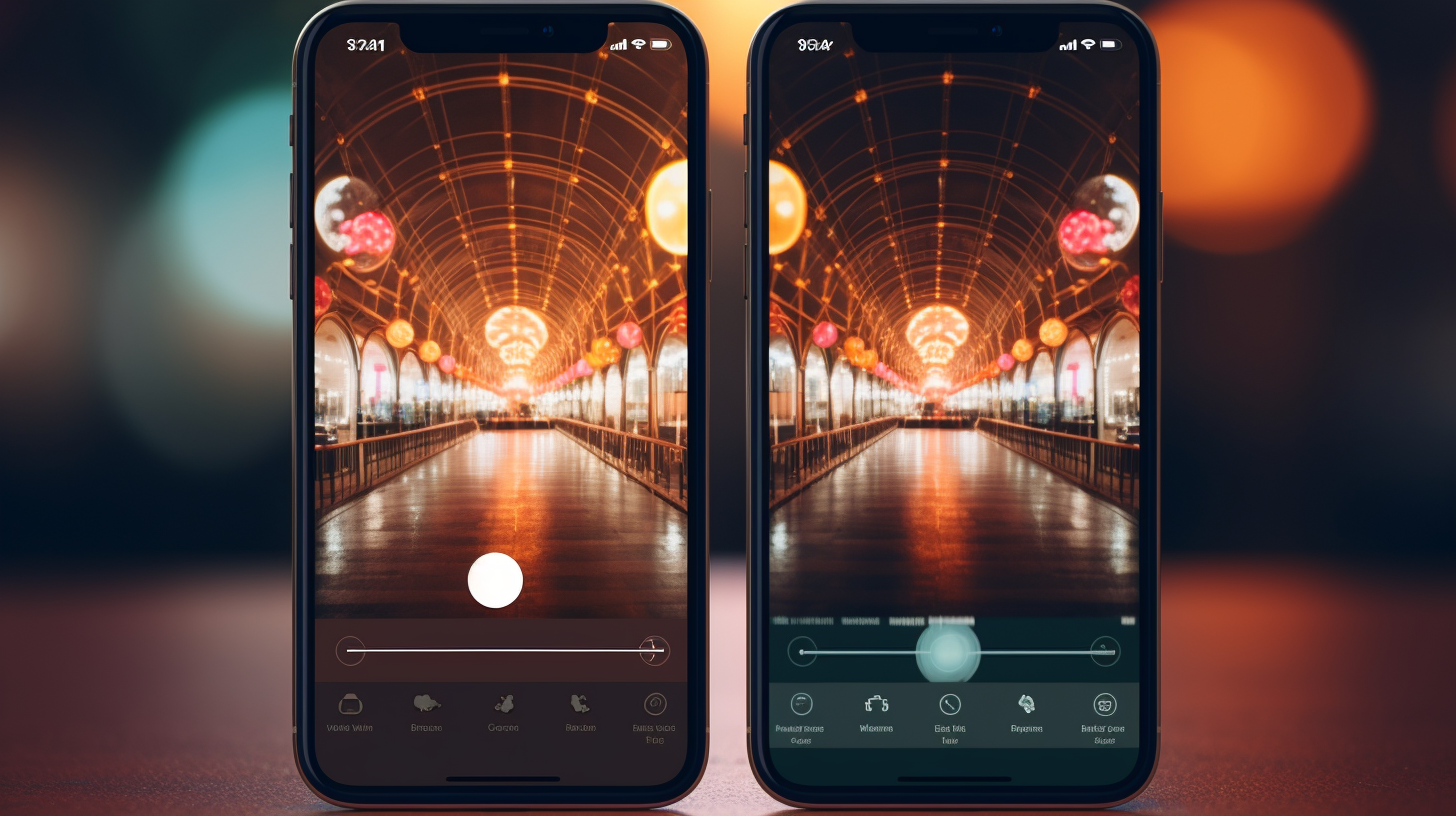
Final Thoughts
Understanding the intricacies of Instagram's features, such as Highlights and Stories, can significantly enhance your social media experience. Whether you're a casual user or a business looking to leverage Instagram for growth, knowing how to check who viewed your Highlights, and understanding the privacy implications of screenshotting, are essential skills.
We've covered various methods for checking viewership on both mobile and desktop, discussed the ethical considerations surrounding screenshotting, and explored alternative ways to save Highlights. By applying this knowledge, you can navigate Instagram more effectively, respecting both your privacy and that of others.
For more in-depth guides and tips on making the most out of your Instagram experience, feel free to explore our extensive range of articles and services. Thank you for reading, and happy Instagramming!
Your Go-To Instagram Growth Service
Gain real followers and enhance engagement levels with the help of our Real phone software that automatically interacts with other Instagram profiles.
Trusted by thousands, we're here to help you grow your personal or brand presence on Instagram.