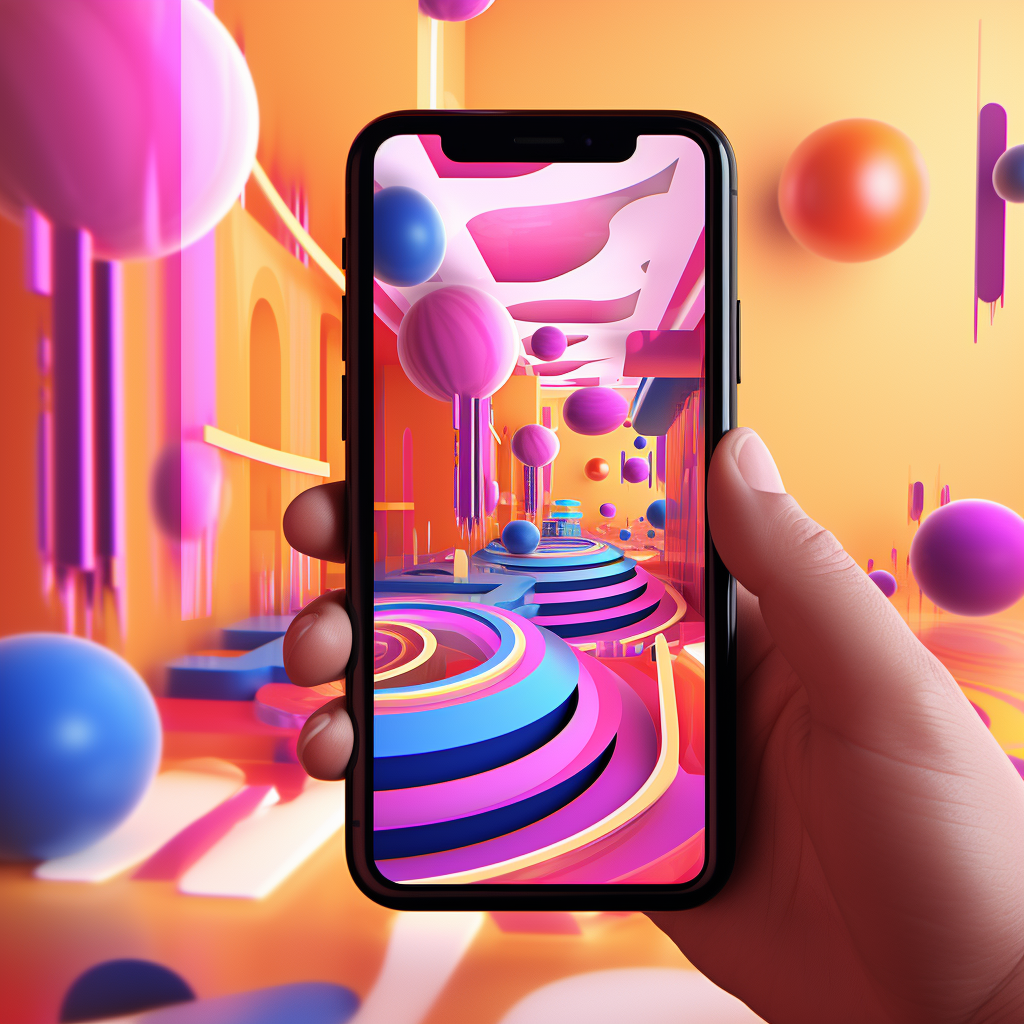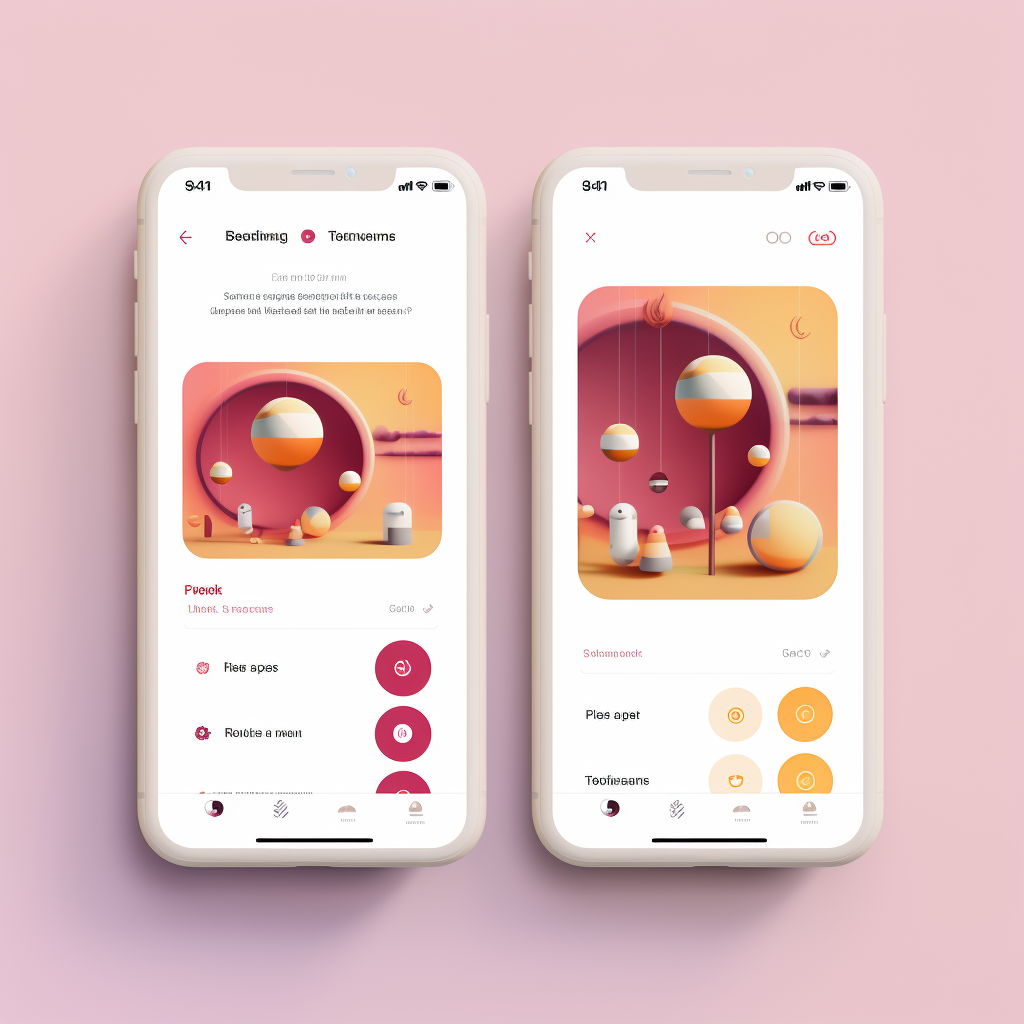How to add temp to Instagram story
Instagram has become a powerful tool for personal expression and business promotion. With its diverse features, it offers a unique platform for users to share their experiences and businesses to reach their target audience. One such feature that has gained popularity is the ability to add temperature to Instagram stories. This feature allows users to share their current weather conditions, adding a touch of reality to their posts. In this blog, we will guide you on how to leverage this feature effectively.
Table of Contents
- Introduction to Instagram Stories and its Features
- The Role of the Temperature Sticker in Instagram Stories
- How to Check for the Temperature Sticker
- Steps to Enable GPS on Your Mobile Device
- How to Allow Instagram to Access Your Location
- A Step-by-Step Guide to Adding Temperature to Your Instagram Story
- Tips on Switching between Celsius and Fahrenheit on Instagram Stories
- Final Thoughts and Tips for Using Instagram Stories
Introduction to Instagram Stories and its Features
Instagram Stories is a feature that allows users to post photos and videos that vanish after 24 hours. Since its launch, it has become a popular way for individuals and businesses to share their daily activities and promotions. The beauty of Instagram Stories lies in its diverse range of features, including filters, text, music, and stickers. One such sticker is the Temperature Sticker, which allows users to share the current temperature of their location. This feature is especially useful for businesses in the travel and tourism sector, as it can give followers a real-time update of the weather conditions.

The Role of the Temperature Sticker in Instagram Stories
The Temperature Sticker is a fun and informative feature that adds an extra layer of engagement to your Instagram Stories. By sharing the temperature, you can give your followers a glimpse of your environment, making your content more relatable and engaging. This feature is not just for personal use; businesses can also use it to promote events or products related to specific weather conditions. For instance, a clothing brand can use the Temperature Sticker to promote their winter collection during cold days.
To understand the importance of such features in enhancing your Instagram presence, read our blog on A Step-by-Step Guide to Grow on Instagram.

How to Check for the Temperature Sticker
Before you can add the temperature to your Instagram story, you need to ensure that the Temperature Sticker is available in your stickers collection. To check this, open your Instagram app and swipe right from your feed to open the camera. Take a photo or video, then tap on the sticker icon at the top of the screen. Scroll down through the stickers until you find the one that shows the temperature. If you can't find it, make sure your app is updated to the latest version.
For more information on how to leverage Instagram's features, check out our article on Mastering Instagram's Algorithm for Maximum Engagement.

Steps to Enable GPS on Your Mobile Device
To add the temperature to your Instagram story, you need to enable GPS on your mobile device. This allows Instagram to access your current location and display the correct temperature. Here's how to enable GPS:
- Open the settings app on your device.
- Find and tap on 'Location' or 'Privacy', depending on your device.
- Switch the location services toggle to 'On'.
- Ensure that the mode is set to 'High Accuracy' for the most precise location data.
Remember, the steps may vary slightly depending on your device and its operating system.
For more tips on how to optimise your Instagram usage, read our guide on How to Optimise Your Instagram Profile for Discoverability and Growth.
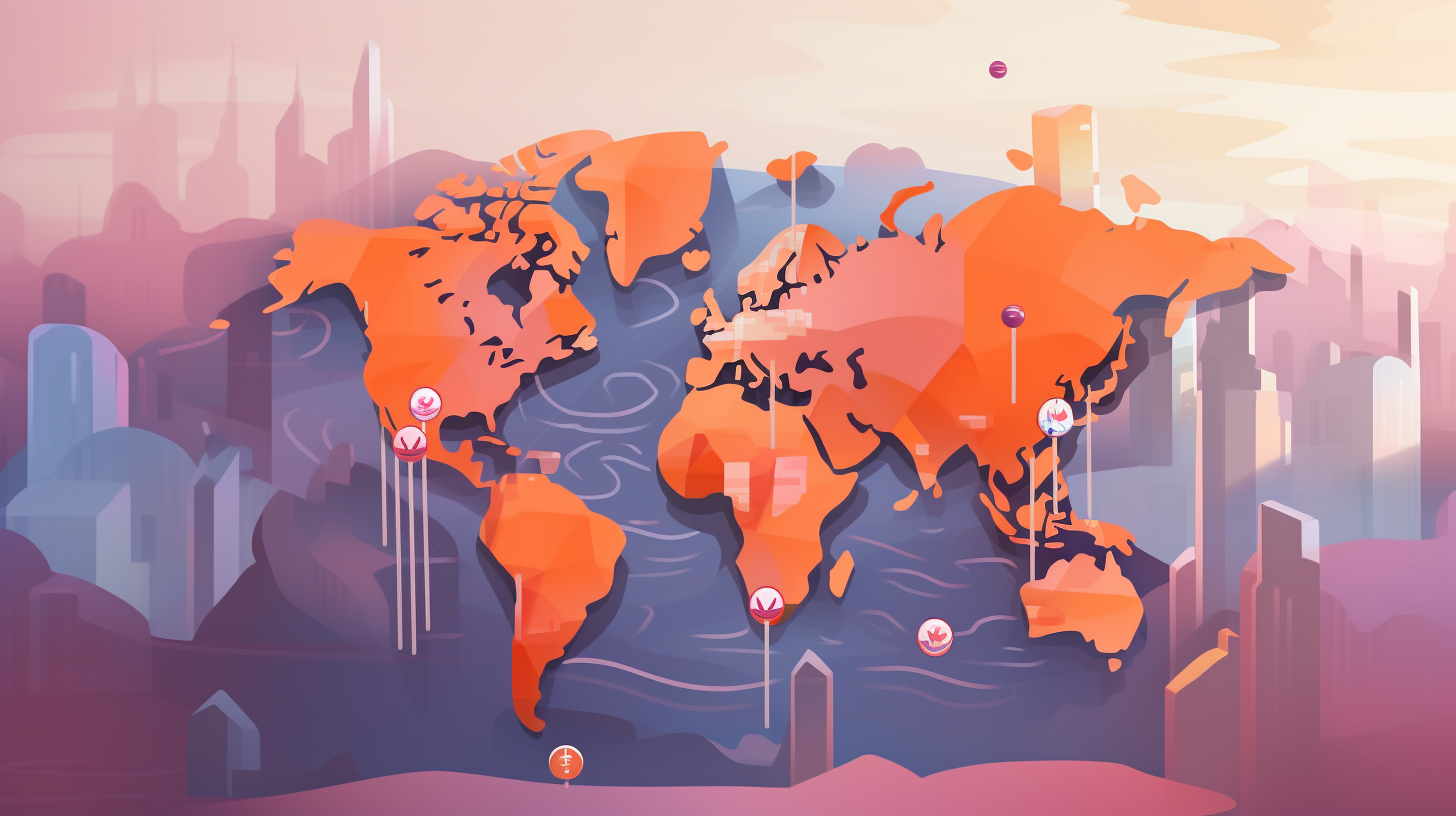
How to Allow Instagram to Access Your Location
Once you've enabled GPS on your device, you need to allow Instagram to access your location. This is a crucial step in adding the temperature to your Instagram story. Here's how to do it:
- Open the settings app on your device.
- Scroll down and tap on 'Apps' or 'Applications'.
- Find Instagram in the list and tap on it.
- Tap on 'Permissions'.
- Find 'Location' and make sure it's turned on.
Now, Instagram can access your location, and you can add the temperature to your Instagram story.
For more insights on how to leverage Instagram for your business, check out our article on Effective Ways to Promote Your Business on Instagram.

A Step-by-Step Guide to Adding Temperature to Your Instagram Story
Now that you've enabled location services and allowed Instagram to access your location, you're ready to add the temperature to your Instagram story. Here's how:
- Open Instagram and swipe right from your feed to open the camera.
- Take a photo or video.
- Tap on the sticker icon at the top of the screen.
- Scroll down and tap on the temperature sticker.
- The sticker will show the current temperature at your location. You can move and resize the sticker as you like.
- Once you're happy with your story, tap 'Send To' and then 'Share' next to 'Your Story'.
For more detailed instructions and tips on using Instagram Stories, check out our guide on Mastering Instagram Stories: A Guide to Brand Storytelling.
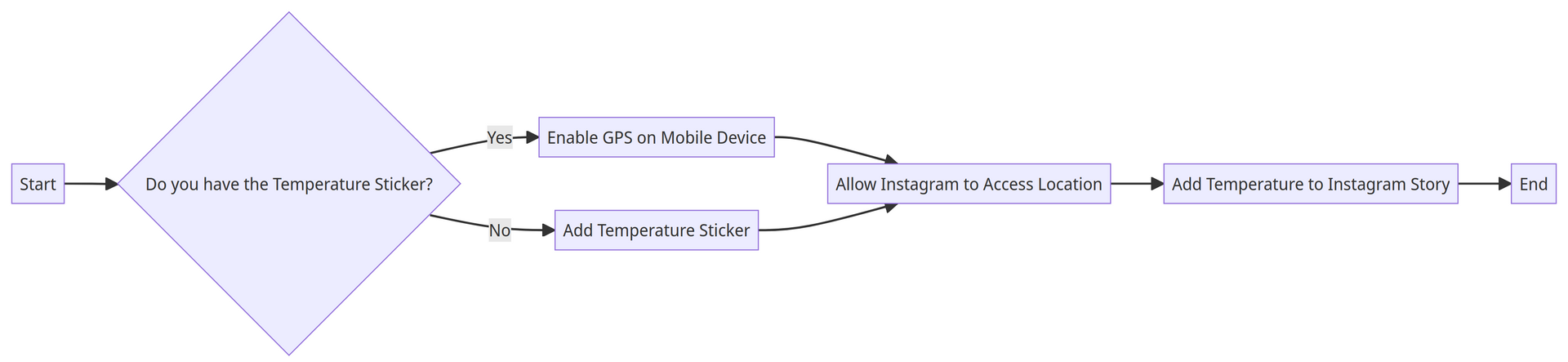
Tips on Switching between Celsius and Fahrenheit on Instagram Stories
Instagram automatically displays the temperature in the unit that's standard for your location (Celsius for the UK, Fahrenheit for the US). However, you can easily switch between Celsius and Fahrenheit by tapping on the temperature sticker. This can be useful if you have an international audience and want to cater to their understanding of temperature.
For more tips on how to use Instagram effectively, read our article on Instagram Growth Hacks for Faster Results.
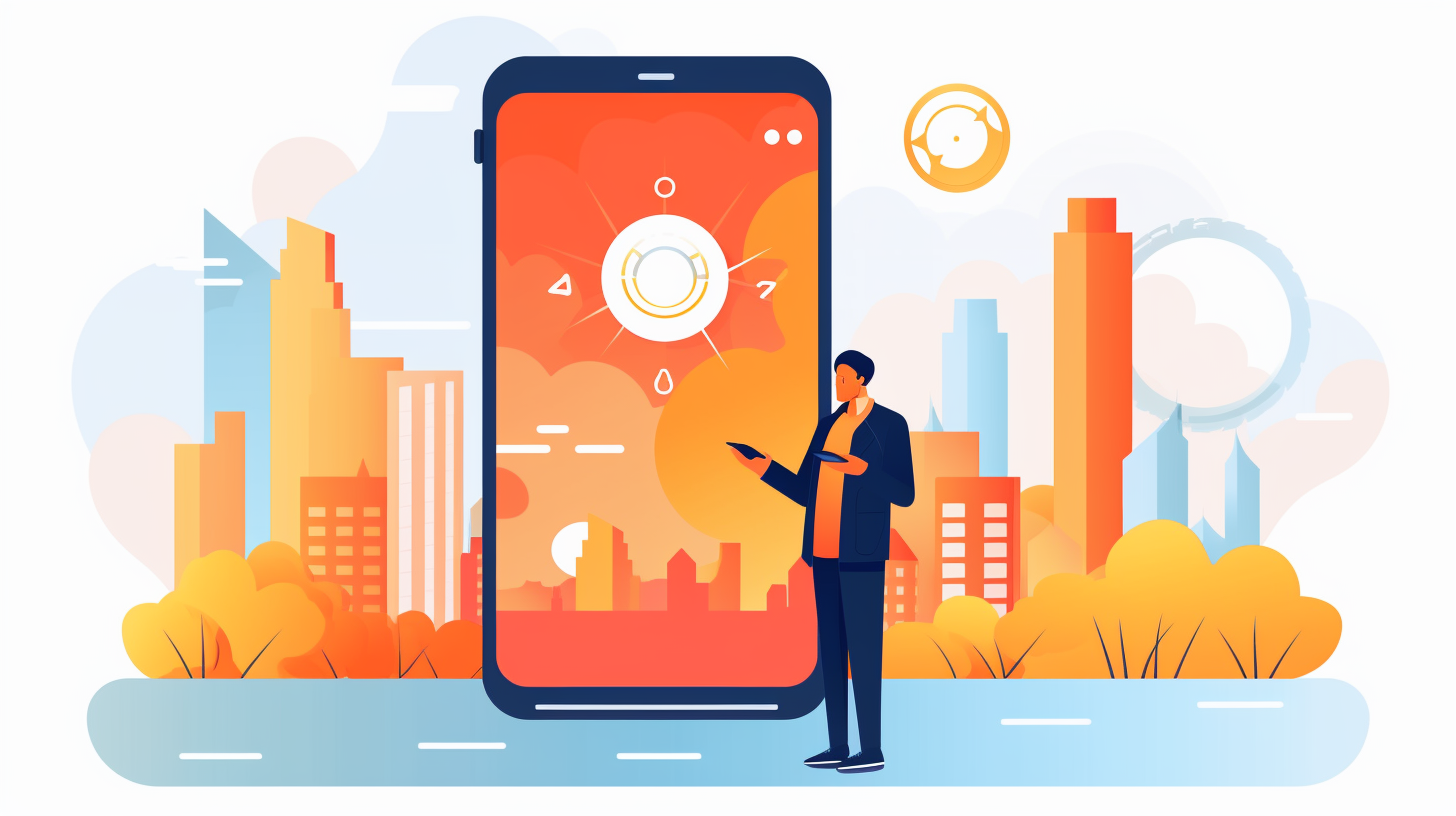
Final Thoughts and Tips for Using Instagram Stories
Instagram Stories offer a unique way to engage with your audience and share moments from your day. The temperature sticker is just one of the many features you can use to make your stories more engaging and relatable. Remember to always respect your followers' privacy and only share location data when it's relevant and adds value to your story.
For more insights on using Instagram for business growth, check out our Content Hub.

Conclusion
Adding the temperature to your Instagram story is a simple yet effective way to make your posts more engaging. By following the steps outlined in this guide, you can easily share the temperature at your location with your followers. Remember, Instagram is all about authenticity and connection, and small details like the temperature can help you create that connection. Happy posting!
Your Go-To Instagram Growth Service
Gain real followers and enhance engagement levels with the help of our Real phone software that automatically interacts with other Instagram profiles.
Trusted by thousands, we're here to help you grow your personal or brand presence on Instagram.