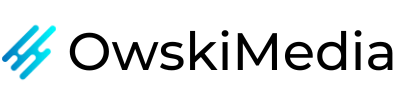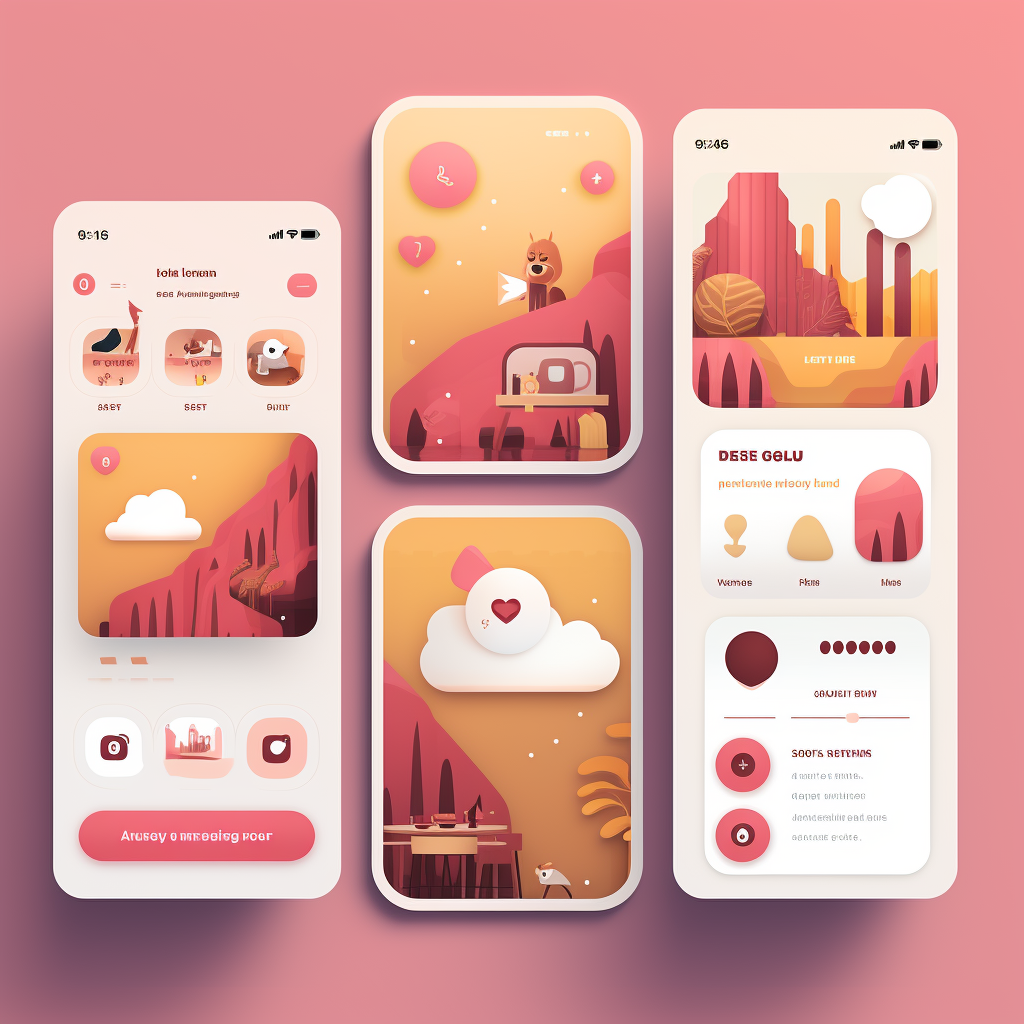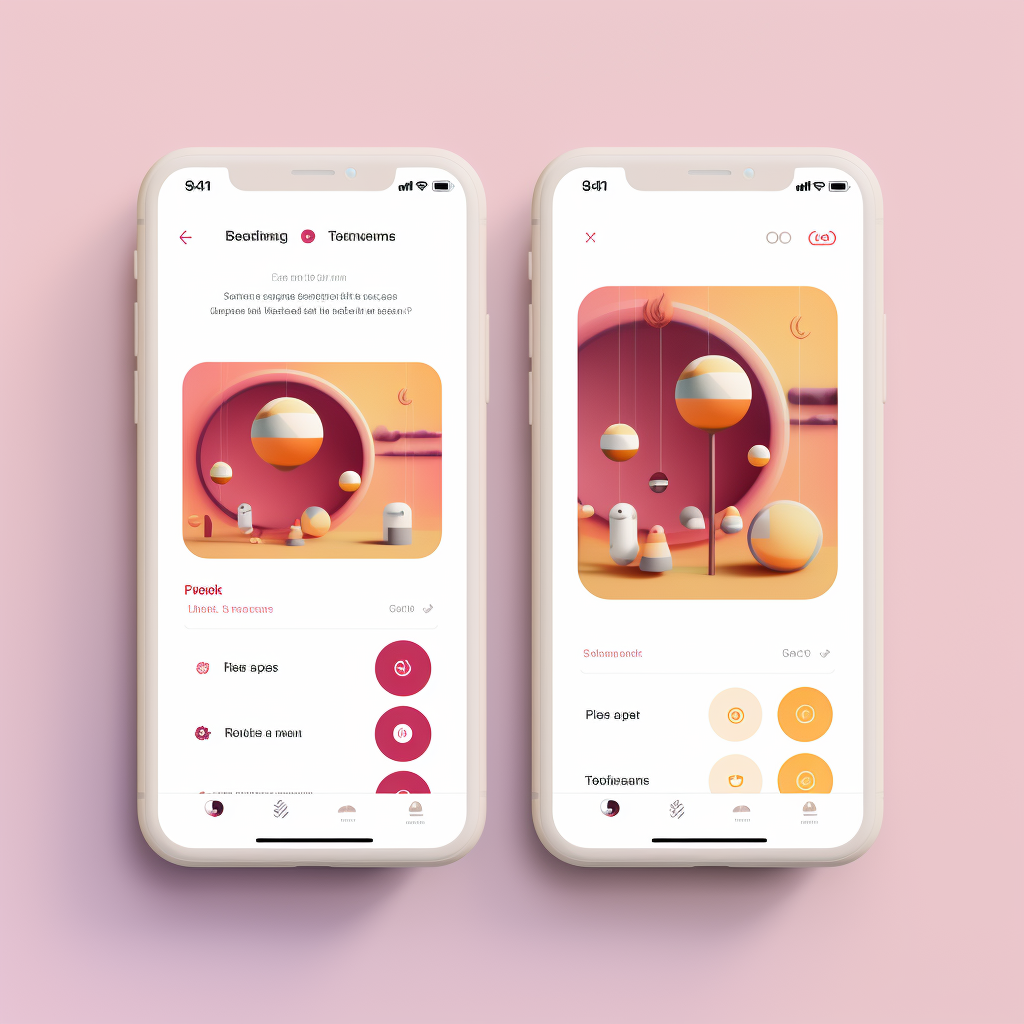How to stop Instagram from saving posts to camera roll
In the age of digital media, Instagram has become a powerful platform for individuals and businesses alike. With its visually appealing interface and user-friendly features, it's no wonder that Instagram has amassed over a billion users worldwide. However, one feature that might not be as appealing is Instagram's auto-saving function, which automatically saves posts to your device's camera roll. While this can be useful for some, it can also lead to a cluttered gallery and unnecessary use of storage space. In this blog post, we'll guide you on how to stop Instagram from saving posts to your camera roll, whether you're using an Android or an iPhone.
Table of Contents
- Why Does Instagram Save Posts to Your Camera Roll?
- How to Disable Auto-Saving of Instagram Posts on Android
- How to Disable Auto-Saving of Instagram Posts on iPhone
- How to Manually Save Posts on Instagram
- How to Remove Saved Instagram Posts from Your Camera Roll
- Reasons to Stop Instagram from Saving Posts to Your Camera Roll
Why Does Instagram Save Posts to Your Camera Roll?
Instagram's auto-saving feature was designed with user convenience in mind. By automatically saving posts to your camera roll, Instagram ensures that you have a copy of your posts even if you lose internet connection or if the post gets deleted. This feature also serves as a form of data preservation, allowing you to keep a record of your Instagram activity. However, not everyone finds this feature useful. Some users might find that it clutters their camera roll and uses up valuable storage space. If you're one of these users, don't worry. There are ways to disable this feature, which we will discuss in the next section.
For more insights on Instagram's features and how to use them to your advantage, check out our comprehensive guide on Instagram growth strategies.

How to Disable Auto-Saving of Instagram Posts on Android
If you're an Android user, disabling Instagram's auto-saving feature is a straightforward process. Here's a step-by-step guide:
- Open your Instagram app on your Android device.
- Tap on your profile picture located in the bottom right corner of the screen.
- Tap on the three horizontal lines located in the top right corner of the screen to open the menu.
- From the menu, select "Settings" located at the bottom of the list.
- Tap on Account and scroll down to find the "Original Posts" option.
- Toggle off the "Save Original Posts" button.
By following these steps, you can stop Instagram from automatically saving posts to your camera roll. For more tips on how to optimise your Instagram usage, check out our guide on Instagram content creation.

How to Disable Auto-Saving of Instagram Posts on iPhone
If you're an iPhone user, the process to disable Instagram's auto-saving feature is slightly different but still quite simple. Here's a step-by-step guide:
- Open your Instagram app on your iPhone.
- Tap on your profile picture located in the bottom right corner of the screen.
- Tap on the three horizontal lines located in the top right corner of the screen to open the menu.
- From the menu, select "Settings" located at the bottom of the list.
- Tap on "Account" and then "Mobile Data Use".
- Toggle off the "Save Original Photos" button.
By following these steps, you can stop Instagram from automatically saving posts to your camera roll on your iPhone. For more insights on how to optimise your Instagram usage on iPhone, check out our guide on Instagram growth strategies.

How to Manually Save Posts on Instagram
If you still want to save certain posts but don't want all posts to be saved automatically, Instagram allows you to manually save posts. Here's how:
- Open the Instagram post you want to save.
- Below the post, tap the bookmark icon on the right side.
- The post is now saved to your Saved Posts, which can be accessed from your profile.
Remember, manually saved posts will be stored within the Instagram app and not in your device's camera roll. This way, you can keep your favourite posts without cluttering your phone's gallery. For more tips on how to effectively use Instagram's features, check out our guide on Instagram content creation.

How to Remove Saved Instagram Posts from Your Camera Roll
If your camera roll is already cluttered with saved Instagram posts, you can easily remove them. Here's how:
- Open your device's gallery or camera roll.
- Find the Instagram folder (this is where all saved Instagram posts are stored).
- Select the posts you want to delete.
- Tap the delete or trash icon.
Remember, deleting a photo from your camera roll will not delete the post from Instagram. For more tips on managing your Instagram activity, check out our guide on Instagram growth hacks.
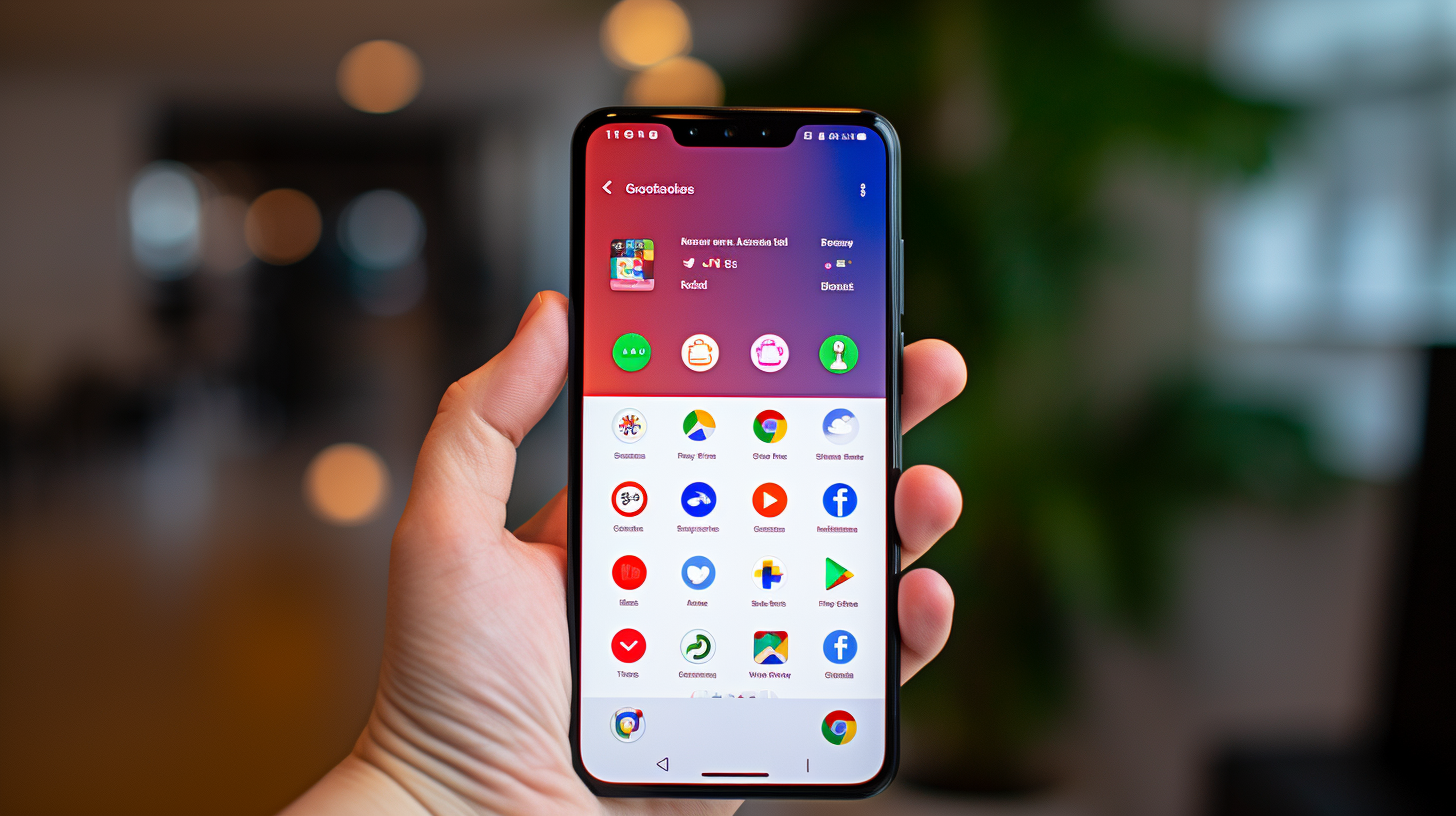
Reasons to Stop Instagram from Saving Posts to Your Camera Roll
There are several reasons why you might want to stop Instagram from saving posts to your camera roll. Here are a few:
- Storage Space: Every saved post takes up storage space on your device. If you're an active Instagram user, this can quickly add up and leave you with little space for other important files and apps.
- Privacy: If you share your device with others or if your device is lost or stolen, anyone who accesses your camera roll can see your saved Instagram posts.
- Organisation: Having Instagram posts mixed in with your personal photos can make your camera roll cluttered and disorganised. By disabling auto-saving, you can keep your camera roll neat and tidy.
For more insights on how to manage your Instagram activity effectively, check out our guide on Instagram growth hacks.

Conclusion
Instagram's auto-saving feature can be a useful tool, but it's not for everyone. Whether you're concerned about storage space, privacy, or simply want a more organised camera roll, disabling this feature is a simple process that can make your Instagram experience more enjoyable. Remember, you can always manually save posts that you want to keep, and removing saved posts from your camera roll is a straightforward task. For more tips and tricks on how to optimise your Instagram usage, check out our comprehensive guide on Instagram growth strategies.
We hope this guide has been helpful. If you have any questions or need further assistance, don't hesitate to contact us or book a call with one of our Instagram experts. Happy Instagramming!
Get more Instagram Followers
Expand your Instagram presence with real, organic followers by choosing from the four growth services provided by OwskiMedia
Learn MoreYour Go-To Instagram Growth Service
Gain real followers and enhance engagement levels with the help of our Real phone software that automatically interacts with other Instagram profiles.
Trusted by thousands, we're here to help you grow your personal or brand presence on Instagram.