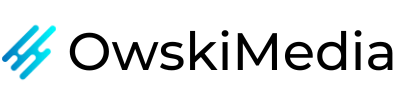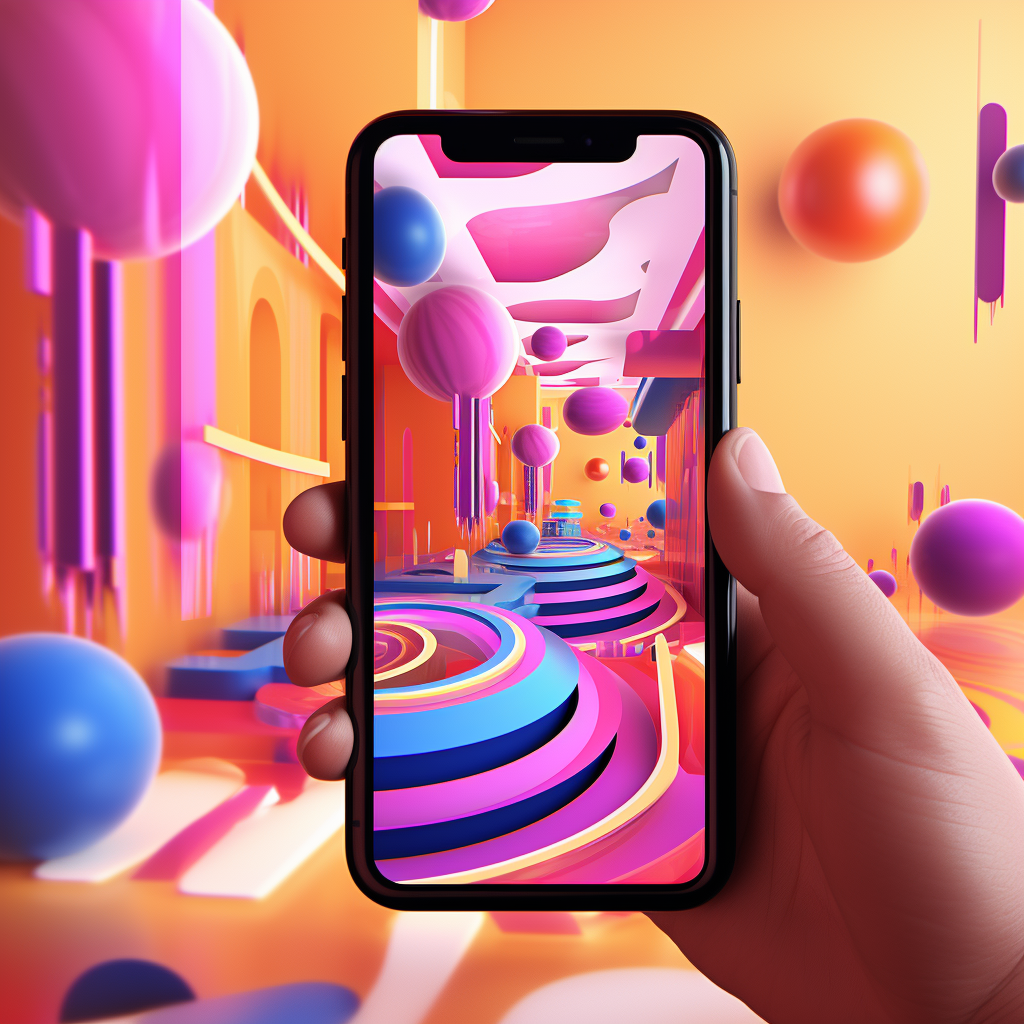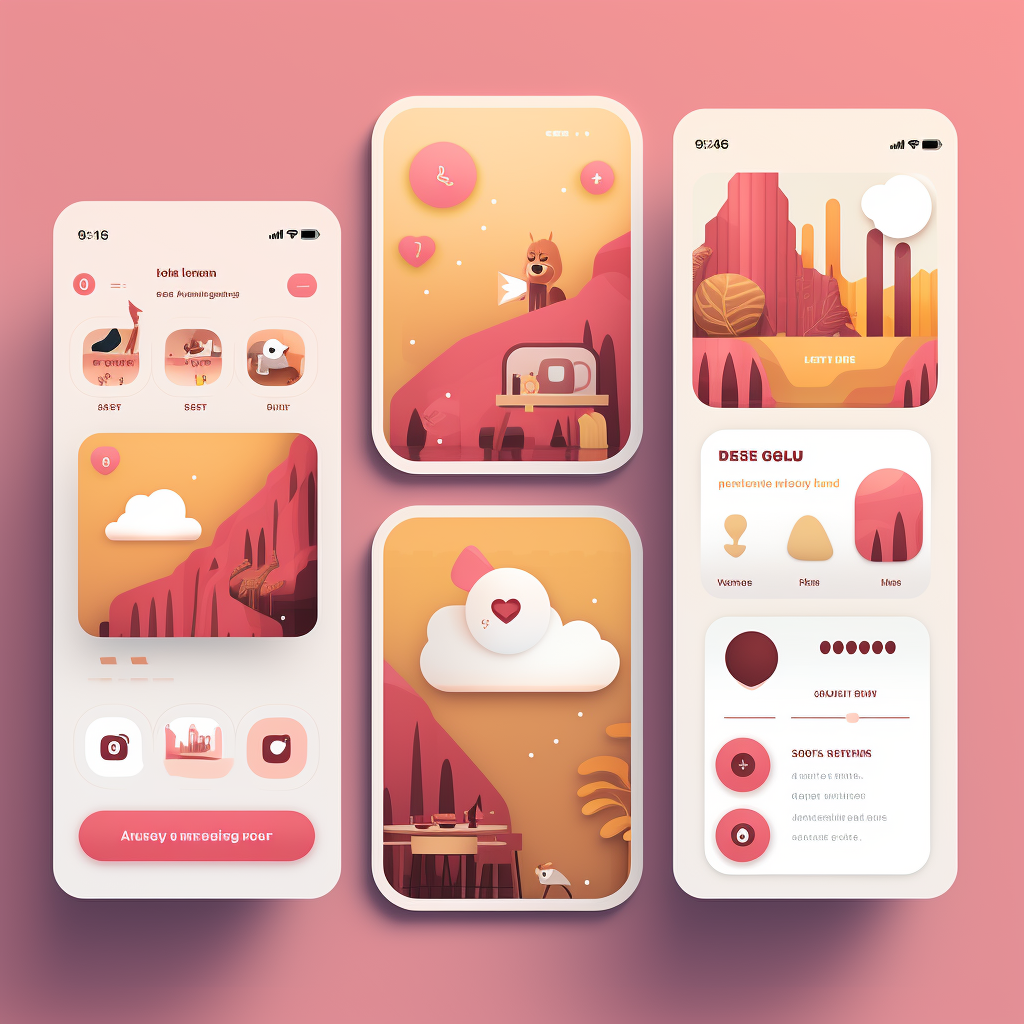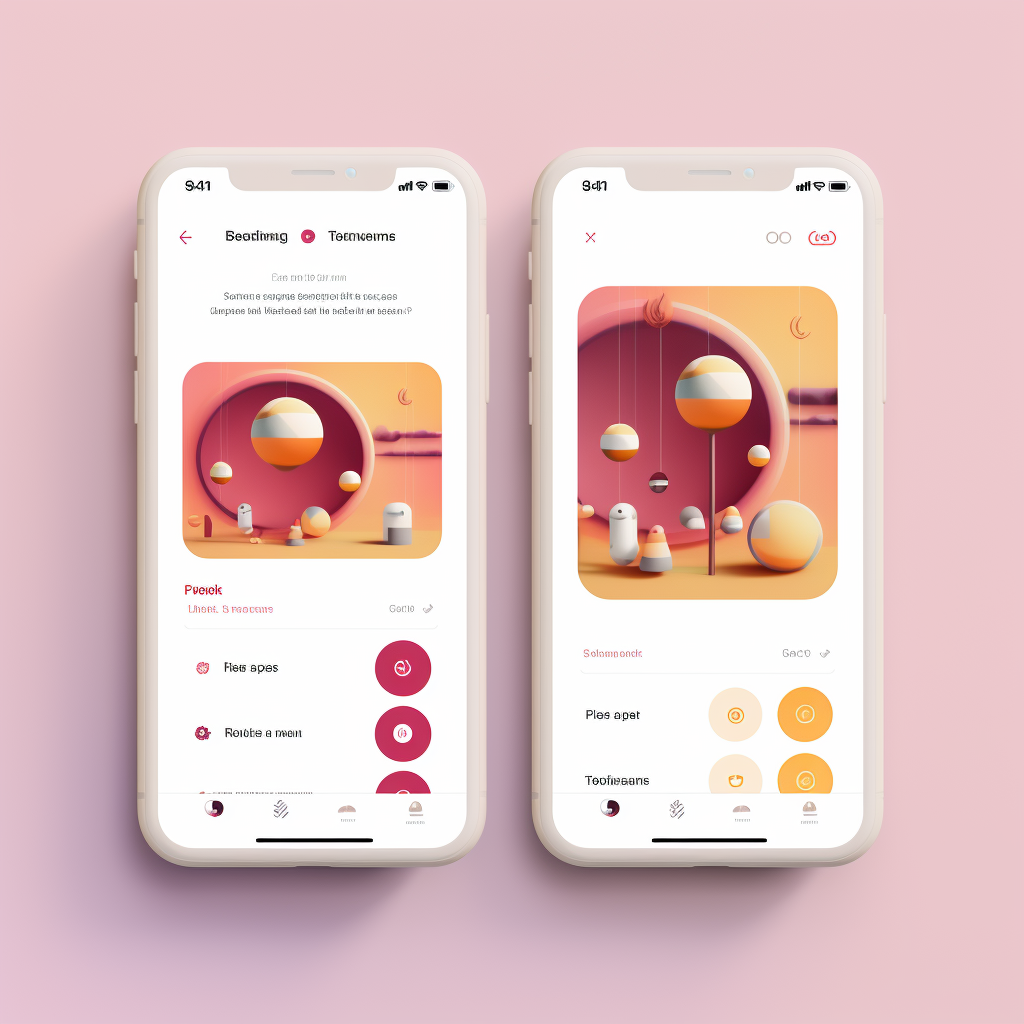How to turn off auto swipe on Instagram
Instagram, with its visually appealing interface and user-friendly features, has become a popular platform for sharing life's moments, promoting businesses, and connecting with others. However, one feature that has been a topic of discussion among users is the auto scroll feature. While some find it convenient, others find it distracting and would prefer to have control over their scrolling. In this blog post, we will explore how to turn off auto scroll on Instagram, providing you with a more personalised browsing experience.
Table of Contents
Understanding Instagram's Auto Scroll Feature
Instagram's auto scroll feature is a part of the platform's algorithm designed to keep users engaged. When you're viewing your Instagram Feed, as you scroll down, new posts will automatically load without needing to refresh your page manually. This feature, while designed to provide a seamless browsing experience, can sometimes lead to an overwhelming influx of content.
The auto scroll feature works in tandem with Instagram's algorithm, which shows you posts that it thinks you will be interested in based on your activity and engagement on the app. This means that the more you interact with certain types of posts or accounts, the more similar content will appear in your feed. If you're using Instagram for business purposes, understanding this feature can be crucial for your Instagram Growth strategy.

Why You Might Want to Turn Off Auto Scroll on Instagram
There are several reasons why you might want to turn off the auto scroll feature on Instagram. Firstly, auto scroll can cause you to miss important posts or updates from your friends, family, or accounts that you follow for business purposes. Since Instagram's algorithm determines what content you see, you may not get a chance to see all the posts you are interested in. This can be particularly problematic if you're using Instagram for Instagram Content Creation and need to keep up with trends and updates.
Secondly, auto scroll can lead to excessive screen time. You may find yourself mindlessly scrolling through your feed without realising how much time has passed. This can be detrimental to your productivity and overall screen time management.
Lastly, auto scroll can be overwhelming, as it bombards you with an endless stream of content. This can make it difficult to keep track of what you've seen and what you haven't, leading to a less than optimal Instagram experience.
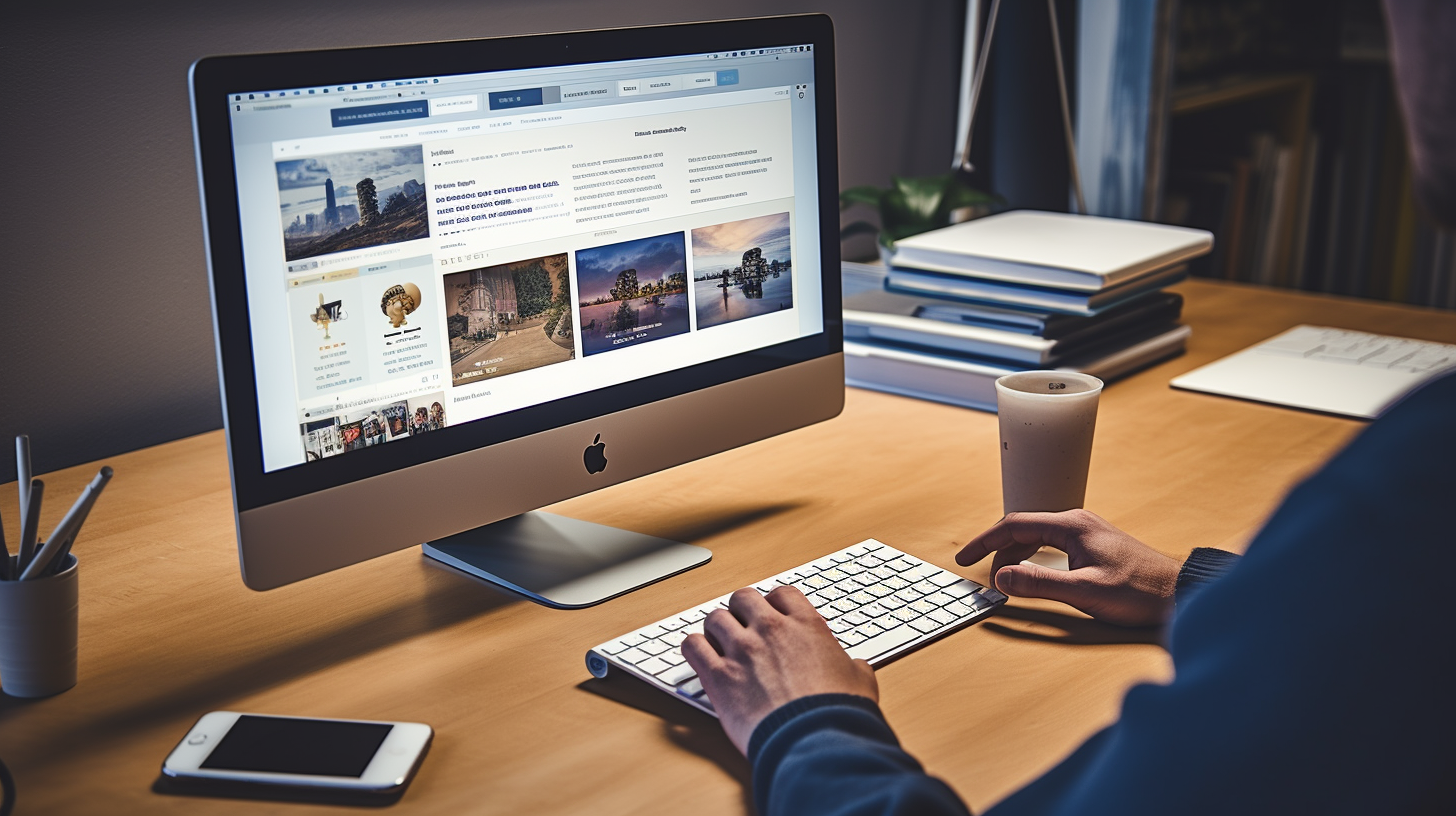
How to Turn Off Auto Scroll on Instagram
While Instagram does not provide a direct option to turn off auto scroll, there are a few workarounds that can help you gain more control over your scrolling experience. Here are three methods you can try:
Using Data Saver Mode
- Instagram's Data Saver Mode is a feature designed to reduce the amount of mobile data the app uses. When this mode is activated, images and videos on your feed will not load unless you choose to view them. This effectively stops the auto scroll feature, as new posts will not load automatically.
- To activate Data Saver Mode, go to your Instagram profile, tap on the menu icon (three lines at the top right), select "Settings", then "Account", and finally "Mobile Data Use". Here, you can switch on Data Saver Mode.
Using Third-Party Apps
- There are several third-party apps available that can help you disable Instagram's auto scroll feature. These apps work by blocking the auto scroll function while you are browsing your feed. However, it's important to note that you should only download apps from trusted sources to protect your privacy and security.
Using Instagram's Desktop Version
- Another method to stop auto scroll is to use Instagram's desktop version. The desktop version of Instagram does not have the auto scroll feature, allowing you to scroll through your feed at your own pace. To access Instagram's desktop version, simply go to www.instagram.com on your computer's web browser and log in with your account.
Limitations and Considerations When Turning Off Auto Scroll
While the above methods can help you turn off auto scroll on Instagram, there are a few limitations and considerations to keep in mind.
Firstly, these methods may not work for everyone, as Instagram's features can vary depending on the device, operating system, and region.
Secondly, using third-party apps or older versions of Instagram can pose security risks, as they may not have the same level of data protection as the official Instagram app. Always ensure that any third-party apps you use are from trusted sources and have good user reviews.
Lastly, turning off auto scroll may change your Instagram experience. You may need to manually refresh your feed to see new posts, and the posts you see may not be as tailored to your interests as they would be with the auto scroll feature.
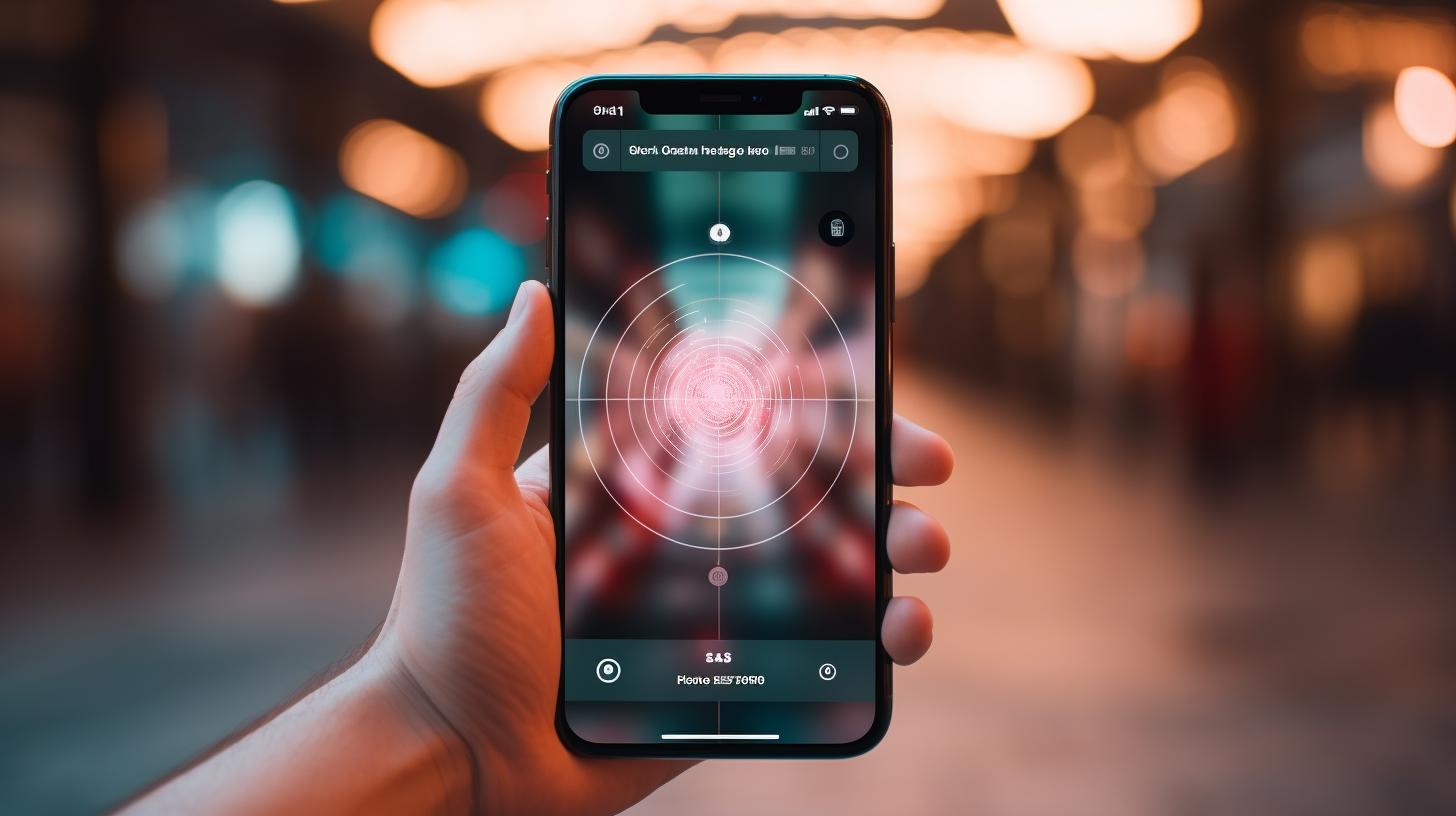
Frequently Asked Questions About Instagram's Auto Scroll Feature
In this section, we will address some common questions about Instagram's auto scroll feature.
Does Instagram have auto scroll?
- Yes, Instagram has an auto scroll feature that automatically loads new posts as you scroll through your feed. This feature is designed to provide a seamless browsing experience.
Why does Instagram keep auto-scrolling?
- Instagram auto-scrolls to keep users engaged with the platform. The auto scroll feature works with Instagram's algorithm to show you posts that it thinks you will be interested in based on your activity and engagement on the app.
Can you turn off auto scroll on Instagram?
- While there is no direct option to turn off auto scroll on Instagram, there are a few workarounds that can help you gain more control over your scrolling experience. These include using Data Saver Mode, using third-party apps, or using Instagram's desktop version.
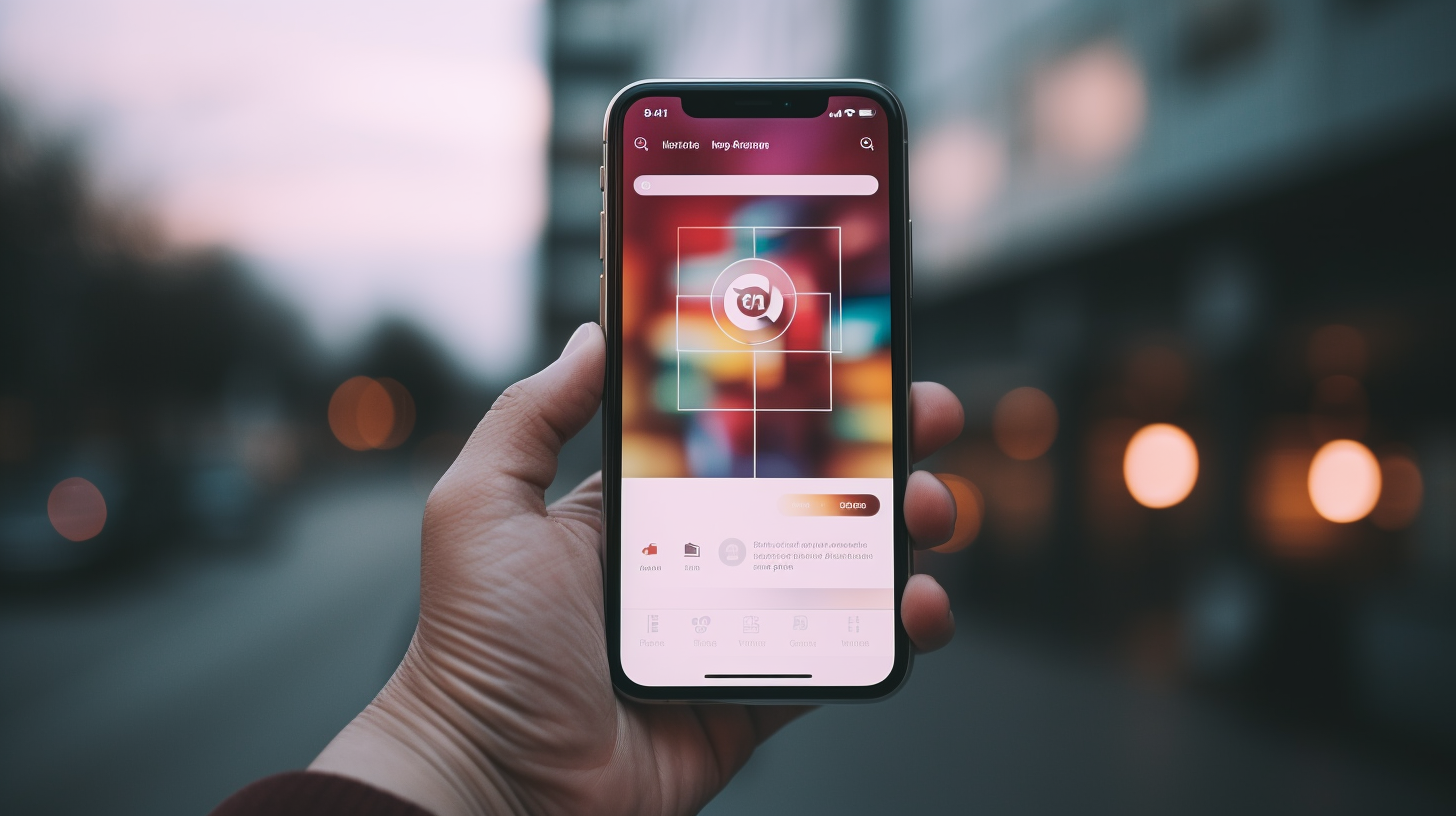
Did Instagram Change Scrolling?
Yes, Instagram has made several changes to the way users scroll through content on the platform. One of the most notable changes is the introduction of Reels, short-form videos that play in a vertical, full-screen format. Users can swipe up or down to browse through Reels in a full-screen view, a feature that has significantly altered the scrolling experience on Instagram.
Additionally, Instagram introduced a "Suggested Posts" feature, which appears after users have scrolled through all the content in their feed. This feature recommends posts from accounts that the user does not follow based on their interests and past activity. These changes are designed to make scrolling more intuitive, engaging, and personalised to the user’s interests.
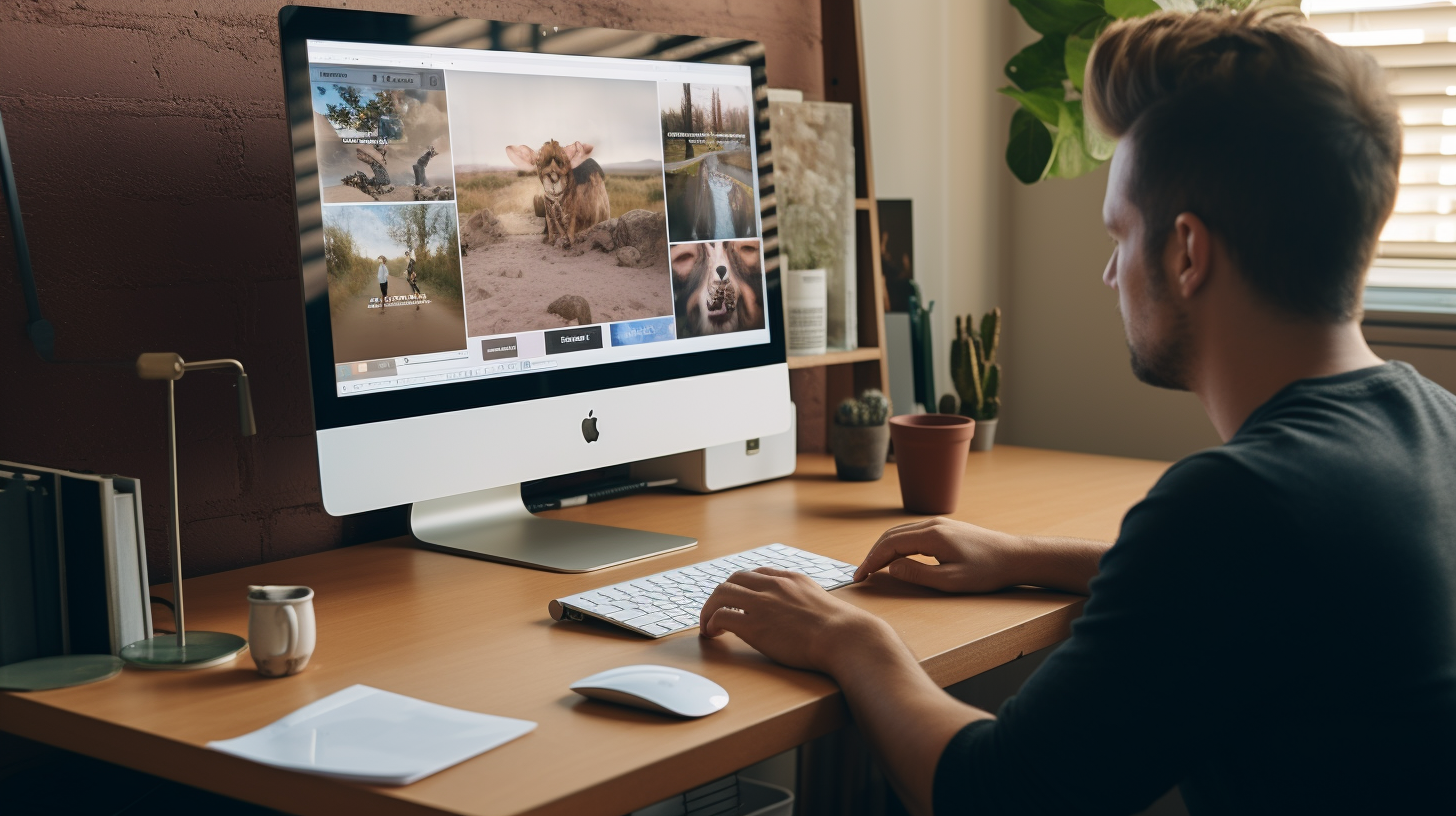
Conclusion
Instagram's auto scroll feature is a double-edged sword - while it can enhance user engagement, it can also lead to an overwhelming influx of content. Understanding how to control this feature can help you tailor your Instagram experience to your liking. Whether you're using Instagram for personal use or for your Instagram Business, being in control of your scrolling can make a significant difference.
Remember, at OwskiMedia, we're here to help you navigate the world of Instagram and make the most of your social media experience. Contact us at customerservices@owskimedia.com if you need help with anything Instagram related!
Your Go-To Instagram Growth Service
Gain real followers and enhance engagement levels with the help of our Real phone software that automatically interacts with other Instagram profiles.
Trusted by thousands, we're here to help you grow your personal or brand presence on Instagram.